English
Support>
Q1. The new device cannot connect to WiFi
1. Make sure the device is powered on after it is powered on, and the device has a voice broadcast (or the PTZ rotates).
2. Check whether the WiFi password is correct and make sure that WiFi is connected to the Internet.
3. Make sure that WiFi is not in the 5G band.
4. Move the mobile phone an d camera close to the router and wait for the configuration to complete before moving away.
5. It is recommended that the volume of the mobile phone be adjusted to avoid affecting the sound wave reception.
6. Use a thimble to gently insert the Reset hole, reset the camera and try again.
Q2. What to do if the device is offline
The device is not online after a period of time
1. Please check the current network status. If the network status is not good, please wait for a while or switch to a new network.
2. Power off the device and restart it to see if it can reconnect to the network.
3. It is recommended that the distance between the device and the router is within 8 meters in the case of micro-obstacles, and the recommended distance between the walls is within 5 meters.
4. Confirm whether the WiFi information bound to the device has been changed. If it has been changed, it is recommended to reset the device to WiFi after resetting the device.
Re-configure WiFi method: Scan the QR code of the device on the homepage and re-enter the network distribution process without unbinding.
Determine whether the device is faulty. If the indicator light does not turn on or does not start successfully after the power is turned on again, the reset does not improve, it may be a device failure. If the device fails, please submit feedback or contact the sales staff at the place of purchase.
The device is offline after changing positions
1. The WiFi name or password of the device is changed: You need to reset the device and configure a new WiFi for the device without deleting the device. Use the App to scan the QR code of the device on the homepage and follow the steps to reconfigure WiFi for it.
2. No change in WiFi name or password: You can detect the current WiFi situation through the Manniu Camera App. Connect your phone to the WiFi network connected to the current device, select Network Detection in "My" -Tools, and give suggestions based on the current WiFi situation. If the environment where the device is located has more interference, you can modify the router channel to occupy less channels.
The equipment frequently goes online and offline
1. Check if the camera indicator is blinking blue or frequently offline.
2. Check whether the WiFi signal is normal. On the App, click the WiFi signal strength in the upper right corner of the device card. Under normal circumstances, ensure that the signal strength of the device is above 70.
3. Check the network resources to confirm whether the bandwidth is occupied too much, which causes insufficient network resources to go offline.
4. On the app home page-Settings-Camera Settings-Firmware, make sure the firmware is the latest version.
Q3. The device is bound by others
A device can only be bound by one account. if the device is bound by others, if it is not your device, you can ask the device owner to share it with you. if it is your device, you can apply for unbinding in the app. Submit a front photo of the ID card, a QR code photo of the device, a photo of the device with me, and then unbind. It is expected that the review will be completed within 3 working days.
Q4. Unbinding the device
If you want to use a new account to bind the device, you need to unbind the device using the account that was previously bound to the device, and then use the new account to bind.
Find the device to be unbundled in the App device list, click "Settings". click "Delete Device" to unbind.
Q5. Device sharing
1. Click "Share" on the homepage to invite family members to watch together.
2. Click the "+" sign to set permissions that are open to family members.
3. Share the QR code. Share the QR code with family members and invite family and friends to scan the QR code with the app.
4. Account sharing. Enter the registered account of the family (mobile phone number or email), and invite the family to watch it together.
Q1. Failed to add / bind WiFi device
Failed to add a device, you can choose to re-bind the device, use the thimble to gently insert the Reset hole, reset the camera and try again. Please note a few points during the binding process:
1. It takes a little time for the camera to start, about 20 seconds. Please make sure that the device is started, the blue light starts to flash, or the device's PTZ rotates.
2. Please check if the WiFi password is correct.
3. Make sure WiFi is connected to the Internet.
4. Please make sure that WiFi is not a 5G router.
5. Keep the mobile phone and camera as close to the router as possible. It is recommended to wait until the configuration is completed before moving the camera to another location.
6. Excessive phone volume may affect sound wave reception. The optimal volume range is 60% -70%.
Q2. The 4G device App page prompts that the device is offline, and prompts "wait for the operator to turn on" on the 4G traffic interface
The IoT card needs to be handled by the operator when it is turned on—the processing will be slightly delayed on non-working days or at the beginning of the month. If it does not turn on after 24 hours, please contact the after-sales service.
Q3. The prompt "Unrecognized IoT Card" appears in the 4G device app
Please check My-General Settings-Region in the app and switch to "China".
Q4. 4G devices do not go online after binding
Make sure that the antenna of the device is well installed, the 4G signal of the device is good, and the device self-checks normally after power on.
Q5. 4G equipment goes offline after a period of use
Check that the device is powered on and make sure that there is a valid package available for the corresponding card number-if the data is consumed or the package is over for a limited time, please reset the package in the app.
Q6. 4G equipment frequently goes offline
You can use the-My-Device 4G network detection tool in the app to detect the network signal value and ensure that the device signal value is above 45.
Q1. How to add a device
First, make sure that the power supply of the device is normal, the device starts, and the voice broadcast "Welcome".
1. Click "+" in the upper right corner of the homepage.
2. Scan directly to add or manually add the device model.
3. Rebind and add devices according to the text and voice prompts on the page.
Q2. Failed to add device
Failed to add a device, you can choose to re-bind the device, use the thimble to gently insert the Reset hole, reset the camera and try again. Please note a few points during the binding process:
1. It takes a little time for the camera to start, about 20 seconds. Please make sure that the device is started and the blue light starts to flash.
2. Please check if the WiFi password is correct.
3. Make sure that WiFi is connected to the Internet.
4. Please make sure that WiFi is not a 5G router.
5. Keep the mobile phone and camera as close to the router as possible. It is recommended to wait until the configuration is completed before moving the camera to another location.
6. Excessive phone volume may affect sound wave reception. The optimal volume range is 60% -70%.
Q3. Why the equipment should be unbundled
1. When you need to bind a device under one account to another account, you need to unbind it under the current account and rebind it under another account.
2. When you want to transfer your device to others, you need to unbind the device and bind it by others.
Q4. How to re-add the device after unbinding
1. Click "+" in the upper right corner of the homepage.
2. Scan directly to add or manually add the device model.
3. Rebind and add devices according to the text and voice prompts on the page.
Q5. The device supports the largest TF card
The current device supports up to 128G memory cards-it is best to use common memory card brands.
Q6. Can the video in the memory card be read by PC
Supports playback and viewing of videos on mobile clients.
In addition, we have special software to watch videos on the memory card.
Q7. Camera requirements for WiFi
1. It is recommended to choose WiFi with strong signal.
2. Currently the camera does not support WiFi in the 5GHz band. please connect the device to WiFi in the 2.4GHz band.
3. The camera does not support WPA / WPA2 enterprise WiFi for the time being.
4. It is recommended to connect a non-bridged WiFi. If your home WiFi is bridged, it may cause your network to be unstable.
Q8. The camera has noise
1. If the speaker of the mobile phone is close to the camera when talking or turning on the sound, an echo will be generated. It is recommended to turn off the sound or lower the volume of the phone and increase the distance between the phone and the camera.
2. When installing the camera, do not install it near home appliances. It will cause interference and cause noise.
Q9. WiFi gun machine and WiFi P2 shaking machine, the information can not be read after inserting the memory card
WiFi guns and WiFi P2 shakers do not support inserting a memory card when the device is powered on. manual power off and power on are required after insertion.
Q10. Restore factory settings
1. When the device is online, the app clicks to delete the device in the device settings, and after hearing the device's voice prompt, it means that the exit settings have been restored.
2. When the device is offline, unbundle the device. After the device is re-plugged in, you need to manually press and hold the Reset button of the camera for 5 seconds until a “didi” sound is emitted, indicating that the device has been restored to factory settings.
Business cooperation
(86)0571-85855836Contact us
Man Niu Network Technology Co,.Ltd
Address:10th floor, building 11, IT park, 1217 wenyixi road, YuHang district, HangZhou city, ZheJiang province, China Phone:(86)0571-85855836 Mobile Phone:15314615660 (WeChat)

App QR code
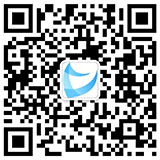
Wechat public account

Customer service WeChat Working Time
(09:00-18:00)About Us
